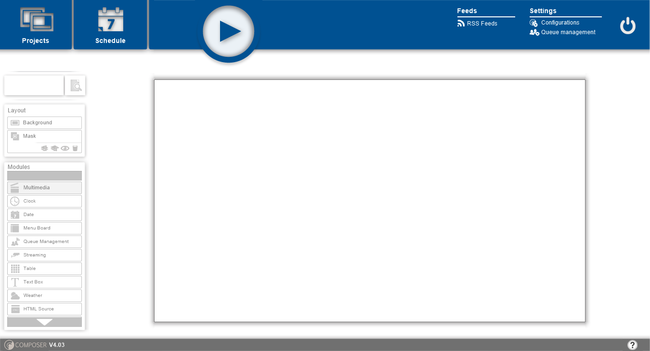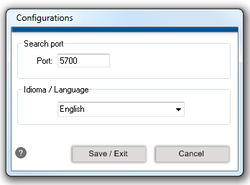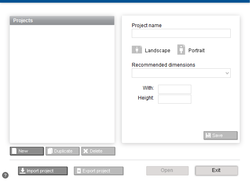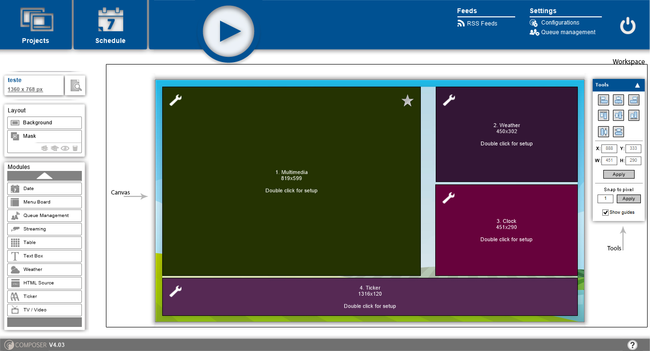Composer
<languages />
<translate>
Getting Started
Initial Configuration
Configuration
Usually the Composer has the optimal configuration by default. The only thing you may wish to change is the language.
RSS Feeds
There are some default RSS Feeds preconfigured like news from BBC, CNN and others. For a more in-depth configuration of your feeds, please refer to RSS Feeds.
Creating a Project
On the top left corner of the Composer application there is a button called "Projects". Clicking there will bring you to the project management window. Here you have two sections. On the left, a list of all projects you already created as well as buttons to create a new project, duplicate an existing one or delete. On the right are the selected project details.
To create a new project click , define a title, screen orientation (landscape or portrait) and resolution and . For optimal visualization, the project's screen resolution should be the same as the screen that is going to play the project.
User Interface
Top
The top bar is for general purpose operations such as managing Projects, Schedules and Queues, configurations and deploying projects.
Sidebar
The side bar is dedicated to the project being created. It's composed of 3 parts.
The first consists of information about the current project and a button to preview the work done so far.
The second configures the layout. The layout is composed by a Background and, optionally, a Mask.
The third is a list of modules that can be added to the project. There are multiple modules for multiple purposes, please refer to Modules to learn more about each one.
Workspace
The workspace consists in 2 parts, the Canvas and the Tools bar.
Canvas
This is where the modules are added, configured and arranged. The resultant layout is what the player will show with each module running.
Tools
With this tools, align modules is much easier. In this toolbar it's possible to enable "Snap to grid" and "Show guides" options. Here you could align each module in relation to another. With "X, Y, W, H" text boxes, each module could be positioned and resized to the exact values of "X", "Y", "Width" and "Height".
</translate>