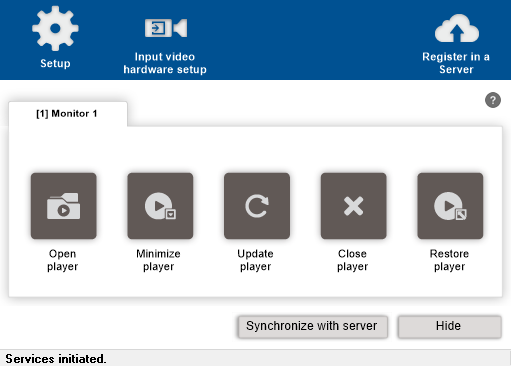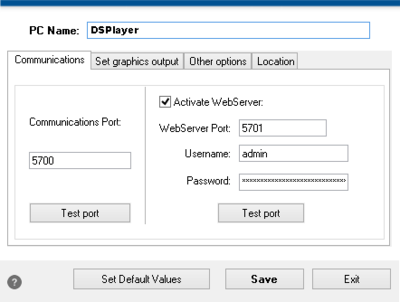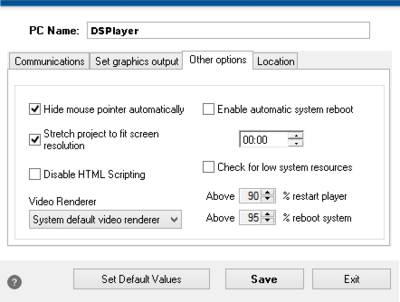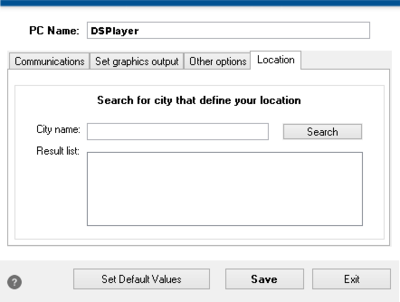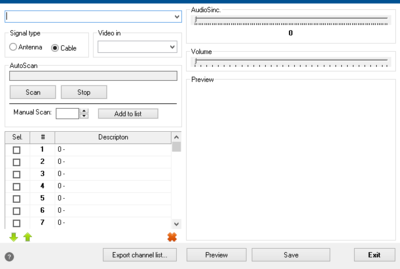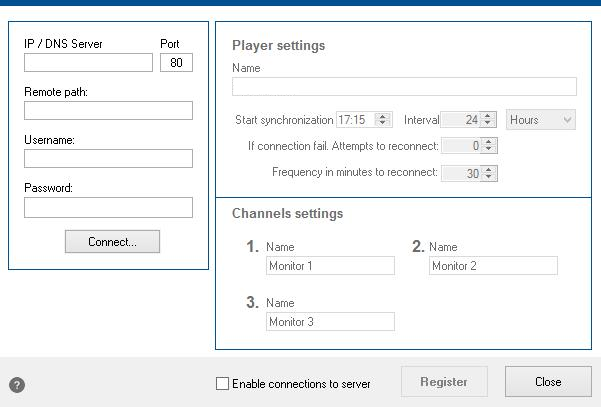Difference between revisions of "Player"
Paulo Santos (Talk | contribs) (→Register in a server) |
Paulo Santos (Talk | contribs) (→Register in a server) |
||
| Line 55: | Line 55: | ||
[[File:play_serverreg.png|thumb|650px|none|Server registration]] | [[File:play_serverreg.png|thumb|650px|none|Server registration]] | ||
| − | In this screen you can register a player in a [[Enterprise Web Server/Manual| | + | In this screen you can register a player in a [[Enterprise Web Server/Manual|Content Manager]]. When connected to the server, it's possible to specify a '''name''' for the player as well as for each of the screens enabled on the player. |
Synchronization options are '''start synchronization''' which determines when the start calculating the '''interval''' for synchronization. For instance, for a hourly synchronization just set start synchronization at any hour and then set the interval to 1 hour. | Synchronization options are '''start synchronization''' which determines when the start calculating the '''interval''' for synchronization. For instance, for a hourly synchronization just set start synchronization at any hour and then set the interval to 1 hour. | ||
Revision as of 20:26, 19 March 2013
<languages />
<translate>
Setup
Communications
- Communications Port
- Define the player's communications port. Note that by changing this option, the Composer and Queue Management system need to be updated.
- Activate Web Server
- Activates or deactivates the web server serving Queue Management statistics, etc.
Set graphics output
Select the screens that will be used by the player
Other options
- Disable HTML Scripting
- This options disables scripts in modules with HTML sources such as ActiveX and JavaScript.
- Video Renderer
- Choose the best video renderer
Location
This option is needed when there are modules that depend on the player location, such as the Weather.
Input video hardware setup
Configure TV Cards connected to the Player. Depending on which type of card is selected (analogue or digital), different options will be enabled. In this screen is also possible to tune the channels as well as synchronize audio and set the volume.
The Export channel list is useful to export the channel list to the TV/Video module in the Composer.
Register in a server
In this screen you can register a player in a Content Manager. When connected to the server, it's possible to specify a name for the player as well as for each of the screens enabled on the player.
Synchronization options are start synchronization which determines when the start calculating the interval for synchronization. For instance, for a hourly synchronization just set start synchronization at any hour and then set the interval to 1 hour.
If the synchronization fails, there's an option that specifies the number of reconnect attempts as well as the interval between each of those reconnection attempts.
After all being configured, enable the option Enable connections to server so that the player fetches new and updated projects from the server.
</translate>