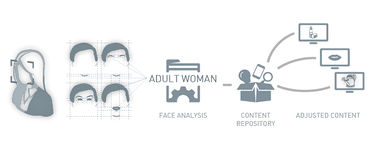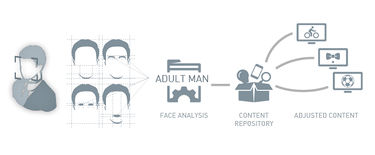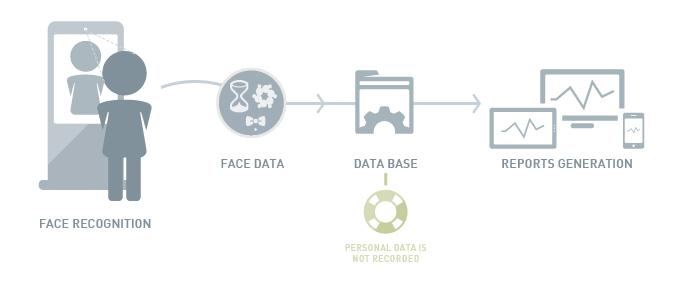Difference between revisions of "Retail Analytics/Setup"
Paulo Santos (Talk | contribs) |
|||
| Line 1: | Line 1: | ||
| − | =Retail Analytics= | + | =Retail Analytics (RA)= |
| − | Retail analytics is a system based on face recognition providing a beautiful and innovative tool to trace and analyze your costumers and their reactions, triggering contents accordingly. | + | Retail analytics is a system based on face recognition providing a beautiful and innovative tool to trace and analyze your costumers and their reactions, triggering contents accordingly. RA allows a quick detection and analysis of faces in image sequences, videos and single frames. |
Begin with [[Retail Analytics/Setup|Setup]] to install the application, then [[Retail Analytics/Run|Run]] to configure it. To configure your triggers or analyze the generated data, please refer to [[Retail Analytics/Statistics|Statistics]]. | Begin with [[Retail Analytics/Setup|Setup]] to install the application, then [[Retail Analytics/Run|Run]] to configure it. To configure your triggers or analyze the generated data, please refer to [[Retail Analytics/Statistics|Statistics]]. | ||
| Line 11: | Line 11: | ||
|} | |} | ||
| − | = Software Installation = | + | = RA Software Installation = |
| − | + | Note : Software will already be installed on your DS player if ordered as a purchase option. | |
| − | When the Setup screen appears, follow the instructions to install | + | Insert the Insert the Retail Analytics CD into the CD-ROM. |
| + | |||
| + | When the Setup screen appears, follow the instructions to install the application. If | ||
the Setup screen does not appear automatically, click the Start button on your Windows | the Setup screen does not appear automatically, click the Start button on your Windows | ||
taskbar and then click the Run command. When the Run dialog box opens, enter D:\setup.exe | taskbar and then click the Run command. When the Run dialog box opens, enter D:\setup.exe | ||
and click OK (where D is the letter of your CD-ROM drive) | and click OK (where D is the letter of your CD-ROM drive) | ||
| − | Important: | + | Important: RA should be installed by teh system administrator. If the the O.S. is Windows Vista or Windows 7, click it with the right button of the mouse and select "Run as administrator". |
| − | Windows 7, click it with the right button of the mouse and select "Run as administrator". | + | |
Running the Application: | Running the Application: | ||
Select All Programs/Retail Analytics from the Start Menu to run it. Pleaser refer to [[Retail Analytics/Run|Run]] to configure your RA. | Select All Programs/Retail Analytics from the Start Menu to run it. Pleaser refer to [[Retail Analytics/Run|Run]] to configure your RA. | ||
Revision as of 17:36, 28 April 2013
Retail Analytics (RA)
Retail analytics is a system based on face recognition providing a beautiful and innovative tool to trace and analyze your costumers and their reactions, triggering contents accordingly. RA allows a quick detection and analysis of faces in image sequences, videos and single frames. Begin with Setup to install the application, then Run to configure it. To configure your triggers or analyze the generated data, please refer to Statistics.
RA Software Installation
Note : Software will already be installed on your DS player if ordered as a purchase option.
Insert the Insert the Retail Analytics CD into the CD-ROM.
When the Setup screen appears, follow the instructions to install the application. If the Setup screen does not appear automatically, click the Start button on your Windows taskbar and then click the Run command. When the Run dialog box opens, enter D:\setup.exe and click OK (where D is the letter of your CD-ROM drive)
Important: RA should be installed by teh system administrator. If the the O.S. is Windows Vista or Windows 7, click it with the right button of the mouse and select "Run as administrator".
Running the Application: Select All Programs/Retail Analytics from the Start Menu to run it. Pleaser refer to Run to configure your RA.