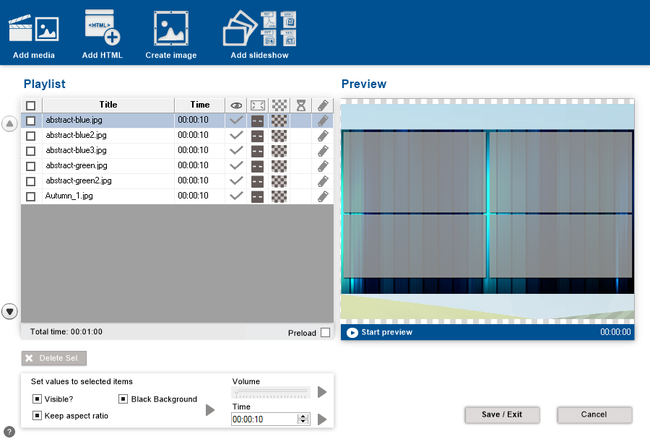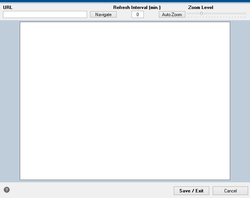Composer/Modules/Multimedia
<languages />
<translate>
Contents
The multimedia module is a module to create a playlist of multimedia items such as videos, images, etc.
Multimedia
The interface is composed of a top bar to add items to the playlist, the playlist itself, a preview for the selected item in the playlist and options to be applied to the selected items.
Top Bar
Add media
Add media such as videos and images from the hard drive
Add HTML
It's possible to add web pages from a local or remote URL. This is a easy way to add dynamic content such as information that is regularly updated without the need to edit the project.
This module does not support HTTPS or pages that require any kind of authentication or user interaction to access. All pages will be presented "as is".
Attention: Pages relying heavily on JavaScript and/or Flash can cause memory leaks.
Create image
This option creates a new item in the playlist that can be edited by selecting it and clicking . This is a very simple editor capable of basic image and text manipulation, it's not meant to replace other complex third-party applications.
Create presentation
Please refer to Slide Show learn how to create presentations.
Playlist
Displays a list of added multimedia items. Possible options for each items are:
Duration
Tells how long will the item be presented. After that time the next item in the playlist will be played.
Visibility
Determines whether the item will be played or not.
Stretch
Stretch the media to the full size of the module. This may imply changing the aspect ratio of the media.
Fullscreen
This option is only available when the module is configured as the Main Module.
Background
Defines the background of the module when the media is playing. It can be either transparent or black.
Schedule
An item can be configured to play only in a specified time interval, from a initial date or until an end date.
Edit
Allows to set a start and end point to the video so it only plays the selected part. It also allows to define the volume of the video.
Preload
Preloads the media 10 seconds before it's played so it has a smooth transition.
Preview
Displays a preview of the selected media having in account all the specified options.
Bulk Options
Applies options to all the selected items in the playlist. These options are the ones described in the Playlist section with the exception of the volume.
Slide Show
Top Bar
Add images
Imports images from the hard drive.
Import PPT/PPTX & PDF
Imports PPT, PPTX and PDF documents converting them to sequence of images representing each of the document.
Slides/Images
Shows a list of all the images to be displayed, much like the Playlist on the Multimedia module minus the options, which this has only one.
Duration
Tells how long will the image be presented. After that time the next image in the playlist will be shown.
Preview
Displays a preview of the selected media having in account all the specified options.
Set Value to Selected
Applies options to all the selected items in the playlist. The sequential renaming appends the order number to the specified title.
Transitions
Transitions can have animations. These animations can be random or have one specific effect, like crossfade or push. The time which each transition takes can also be configured to be shorter or longer.
After the transition, it's also possible to enable the animation to Pan & Zoom while waiting for the next image in the slide show. Beware that in weaker computers (below recommended system requirements), Transitions and Pan & Zoom effects may show some performance issues.
</translate>