Setup
<languages />
<translate>
DS Composer & Player Setup
DS Composer Pre-requisites
The DS Installer provides all the required software. To ensure that all video formats are supported on your PC, prease install the Windows 7 Codec Pack.
Alternately you can install these optional codec utilities:
- Install codecs:
Typical Configurations
Standalone Configuration
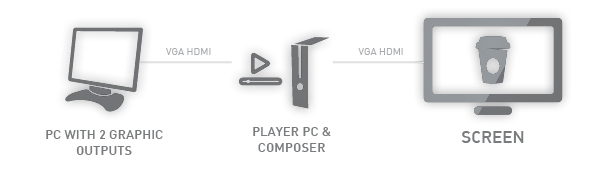
Standalone configuration is a single box solution, requiring no second PC. All DS players
have Composer pre-installed and are capable of operating in this way.
In this setup the same computer is used to create presentations and to playback them, suitable for smaller installations. It’s highly advisable to use a PC with dual head VGA graphics adapter.
You can also operate with a single screen. In this case the player must be shut down for composer operation.
Network Configuration
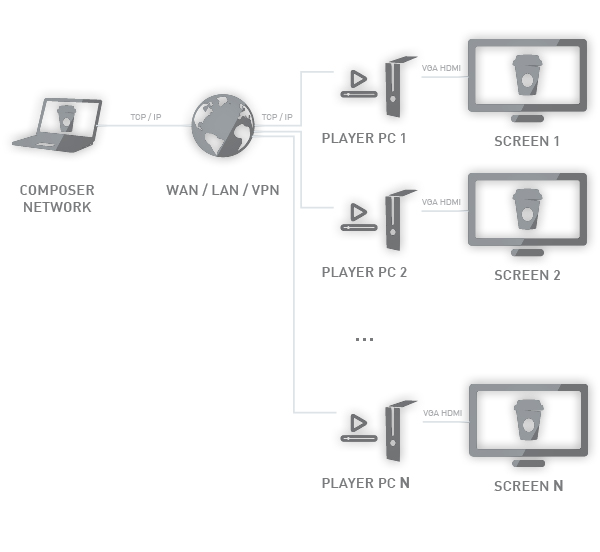
Network configuration is a more flexible solution, where Network Composer is installed on a client PC connected to the local network. The player is usually positioned close to the digital signage display screen and also connected to the local network. Once installed, DS Network Composer can automatically detect any players connected to the network.
Usually all players and composers are connected on the same local network (same subnet). This is a requirement for Network Composer’s Player Search facility. It is possible to connect players across Wide Area Networks (WAN). Please consult the chapter on Advanced Player Configuration and/or consult your IT specialist.
Installing DS Composer On a Client PC
Insert the Software CD or USB Key into the client computer and run the Install program.
When the Setup screen appears, follow the instructions to install DS Composer on your computer. If the Install screen does not appear automatically, click the Start button on your Windows taskbar and then click the Run command. When the Run dialog box opens, enter D:\install.bat and click OK (where D is the letter of your CD-ROM or USB drive)
Important: For managed clients, DS must be installed by a system administrator. Consult your IT specialist.
Consult the IT Adiministrator Guidelines document for further information.
DS Player Software Setup Overview
Your DS/FL Player bundle comes with the latest installation of Player and Local Composer software.
To access the setup options on a player that has already been commissioned, right click on the player logo in the Windows tray and select Open Player to show the player control panel. Then select Options and Setup to access the setup menu.
Consult the Installation Manual for further information.
Software Configuration
Please refer to the respective software pages:
</translate>